Sure! Here’s a comprehensive overview of the main functions of a monitor, exploring its roles, technologies, and impacts.
Introduction
A monitor is an essential component of modern computing systems, serving as the primary interface through which users interact with their computers. The evolution of monitor technology has been significant, progressing from bulky cathode ray tubes (CRTs) to sleek, high-definition liquid crystal displays (LCDs) and organic light-emitting diodes (OLEDs). This essay delves into the main functions of a monitor, including its role in displaying information, facilitating user interaction, supporting various applications, and enhancing user experience.
1. Displaying Information
The primary function of a monitor is to display visual information. This can include:
Text: Monitors are crucial for rendering text clearly and legibly, whether in word processing applications, web browsers, or coding environments. The clarity of text depends on the monitor’s resolution and pixel density.
Graphics and Images: High-resolution monitors can display detailed graphics and images, making them indispensable for graphic design, photo editing, and gaming. The color accuracy and contrast ratio of a monitor directly affect how images appear.
Videos: Monitors play a critical role in media consumption. High-definition (HD) and 4K displays allow users to watch movies, TV shows, and online videos with remarkable clarity and detail.
2. User Interaction

Monitors facilitate user interaction with computers in several ways:
Graphical User Interface (GUI): Monitors display the graphical user interface, enabling users to navigate and control software applications. This includes icons, menus, and windows that allow for intuitive interaction.
Touchscreen Functionality: Some monitors feature touchscreen technology, allowing users to interact directly with the display. This has become increasingly popular in tablets and all-in-one PCs, enhancing usability.
Multi-Monitor Setups: Many professionals use multiple monitors to increase productivity. Multi-monitor setups allow for multitasking, making it easier to work on several applications simultaneously.
3. Supporting Various Applications

Monitors serve diverse applications across different fields:
Business and Productivity: In corporate settings, monitors are used for presentations, data analysis, and video conferencing. High-resolution displays enhance the visibility of data, making it easier to interpret complex information.
Creative Industries: For graphic designers, video editors, and artists, monitors are tools of the trade. High color accuracy and wide color gamuts are essential for producing visually stunning work.
Gaming: Gaming monitors are designed with high refresh rates and low response times to provide a competitive edge. Features like adaptive sync technologies (e.g., NVIDIA G-SYNC, AMD FreeSync) enhance the gaming experience by reducing screen tearing.
Healthcare: In medical settings, monitors display critical patient data and medical imaging. High-resolution screens are vital for accurate diagnostics and treatment planning.
4. Enhancing User Experience
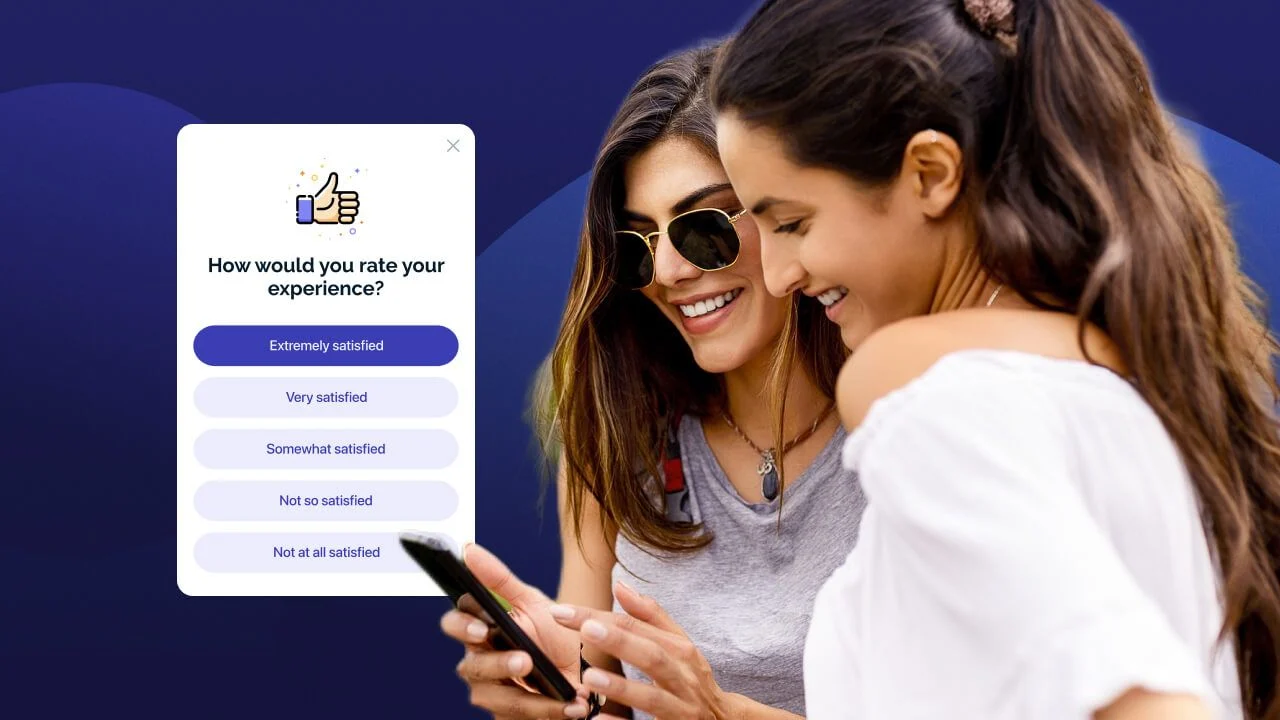
Monitors significantly influence user experience, contributing to comfort and efficiency:
Resolution and Clarity: The resolution of a monitor (e.g., Full HD, 4K) affects how sharp and clear the displayed content appears. Higher resolutions improve readability and detail, which is especially important for professional applications.
Refresh Rate: The refresh rate, measured in hertz (Hz), determines how many times the display updates per second. Higher refresh rates result in smoother visuals, particularly beneficial for gaming and fast-paced videos.
Color Accuracy: Monitors with high color accuracy are essential for tasks requiring precise color representation, such as graphic design and photography. Technologies like IPS (In-Plane Switching) panels offer better color consistency than traditional TN (Twisted Nematic) panels.
Ergonomics: Adjustable stands, anti-glare coatings, and blue light filters enhance the comfort of using monitors for extended periods. Ergonomically designed monitors help reduce eye strain and improve posture.
5. Technological Advancements

The evolution of monitor technology has expanded its functionalities:
LCD and LED Technology: Liquid Crystal Displays (LCDs) are widely used due to their slim profile and energy efficiency. LED backlighting enhances brightness and contrast, making displays more vivid.
OLED Technology: Organic Light-Emitting Diodes (OLEDs) offer superior contrast ratios and color depth compared to traditional displays. They allow for true blacks and vibrant colors, making them ideal for media consumption.
Curved and Ultrawide Displays: Curved monitors provide a more immersive viewing experience, while ultrawide monitors offer expanded screen real estate, allowing users to view multiple applications side by side without needing multiple screens.
6. Connectivity and Compatibility

Monitors come equipped with various connectivity options to support different devices:
Ports and Inputs: Common ports include HDMI, DisplayPort, USB-C, and VGA. These connections allow monitors to interface with computers, laptops, gaming consoles, and other devices.
Adaptability: Modern monitors are compatible with various operating systems and hardware configurations, making them versatile for users across different platforms.
Smart Features: Some monitors include built-in features like speakers, USB hubs, and even operating systems that allow for standalone functionality.
7. Environmental Considerations

As technology advances, so does the need for environmentally friendly practices in monitor production and disposal:
Energy Efficiency: Many modern monitors are designed to consume less power, adhering to energy efficiency standards. This not only reduces operational costs but also minimizes environmental impact.
Recyclability: Manufacturers are increasingly focusing on creating monitors that are easier to recycle. This includes using sustainable materials and minimizing harmful substances in their production.
Conclusion
Monitors serve as a vital interface between users and their computers, performing a multitude of functions that enhance productivity, creativity, and enjoyment. From displaying information clearly to facilitating user interaction and supporting various applications, the evolution of monitor technology continues to improve the user experience. As advancements in display technology emerge, monitors will likely become even more integral to how we engage with digital content, adapting to the needs of diverse industries and users. Understanding these functions not only highlights the importance of monitors in daily computing tasks but also emphasizes the continuous innovation that shapes our visual experiences.
FAQs
What is the difference between LCD and LED monitors?
LCD (Liquid Crystal Display) refers to the technology used to create the display, while LED (Light Emitting Diode) refers to the type of backlighting used in the LCD. LED monitors generally offer better brightness and contrast compared to traditional LCDs.
What does monitor resolution mean?
Monitor resolution refers to the number of pixels displayed on the screen, usually expressed as width x height (e.g., 1920×1080 for Full HD). Higher resolutions provide sharper images and more detail.
What is a refresh rate, and why is it important?
The refresh rate, measured in hertz (Hz), indicates how many times per second the monitor updates the image. A higher refresh rate (e.g., 120Hz or 144Hz) results in smoother visuals, particularly important for gaming and fast-action content.
What is the benefit of a curved monitor?
Curved monitors provide a more immersive viewing experience by wrapping the display around your field of vision. They can enhance depth perception and reduce glare from ambient light.
What is color accuracy, and why does it matter?
Color accuracy refers to how faithfully a monitor reproduces colors compared to real-life colors. It’s crucial for tasks like graphic design and photography, where precise color representation is necessary.
Can I use multiple monitors with my computer?
Yes, many computers support multiple monitors. This setup can enhance productivity by allowing users to view and interact with multiple applications simultaneously.
What should I look for in a gaming monitor?
Key features include a high refresh rate (at least 120Hz), low response time (1ms to 5ms), adaptive sync technologies (like G-SYNC or FreeSync), and good color accuracy.
How do I reduce eye strain when using a monitor?
To reduce eye strain, consider using a monitor with blue light filters, taking regular breaks (the 20-20-20 rule: look at something 20 feet away for 20 seconds every 20 minutes), and ensuring proper lighting in your workspace.
What types of connections do monitors typically have?
Common connections include HDMI, DisplayPort, USB-C, and VGA. The type of connection affects compatibility with your devices, so check your hardware specifications.
Are there energy-efficient monitors available?
Yes, many modern monitors are designed to be energy-efficient, adhering to standards like ENERGY STAR. Look for these certifications when shopping for a new monitor.
What is the difference between IPS, TN, and VA panels?
IPS (In-Plane Switching) panels offer better color accuracy and viewing angles but may have slower response times.
TN (Twisted Nematic) panels are usually cheaper and have fast response times but poorer color reproduction and viewing angles.
VA (Vertical Alignment) panels provide better contrast and deeper blacks but can have slower response times than TN.
How can I clean my monitor safely?
Use a microfiber cloth and a gentle cleaning solution specifically designed for electronics. Avoid using paper towels, ammonia, or harsh chemicals, as they can damage the screen.



